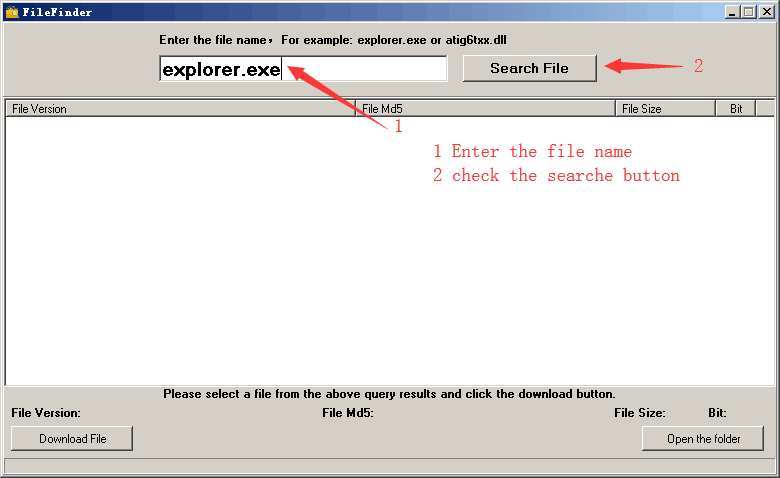Enter the file name, and select the appropriate operating system to find the files you need:
FileName
ucmucsi.sys
Comments
-
InternalName
UcmUcsi.sys
ProductName
Microsoft? Windows? Operating System
CompanyName
Microsoft Corporation
LegalCopyright
? Microsoft Corporation. All rights reserved.
ProductVersion
10.0.10240.16384
10.0.10240.16389
10.0.10240.16389
FileDescription
USB Connector Manager UCSI Client
LegalTrademarks
-
PrivateBuild
-
OriginalFilename
UcmUcsi.sys
SpecialBuild
-
For Windows OS
Windows 10
strMemo
-
Views
3375
Tip: How to correctly select the file you need
1 If you know MD5 value of the required files, it is the best approach to make choice
2 If you do not know MD5 value of files, you can choose the appropriate files by adopting the following three steps:
(1) View the operating system version. (Method: Click "My Computer" on the desktop-> "Properties" to view the operating system version)
(2) If your original file is just corrupted but not lost, then please check the version number of your files. (Method: Click your original file, and then click on the right key to select "Properties" from the pop-up menu, you can see the version number of the files)
(3) Depending on the version number of your existing operating system, and version number of the files, you can select the corresponding files from the list below to download the required files.
If you still can't find the file you need, you can leave a "message" on the webpage.
1 If you know MD5 value of the required files, it is the best approach to make choice
2 If you do not know MD5 value of files, you can choose the appropriate files by adopting the following three steps:
(1) View the operating system version. (Method: Click "My Computer" on the desktop-> "Properties" to view the operating system version)
(2) If your original file is just corrupted but not lost, then please check the version number of your files. (Method: Click your original file, and then click on the right key to select "Properties" from the pop-up menu, you can see the version number of the files)
(3) Depending on the version number of your existing operating system, and version number of the files, you can select the corresponding files from the list below to download the required files.
If you still can't find the file you need, you can leave a "message" on the webpage.
Windows 10
Windows 10 Enterprise x64:
FileVersionFile Md5File SizeFile BitFile Path
10.0.10240.16384 (th1.150709-1700)c4f7d38d959cf6297747cceeef02172644 K64 bitDownload this files and unzip them (How to download?)
please place the unpacked files in the following path:
please place the unpacked files in the following path:
- • C:\Windows\SYSTEM32\DRIVERS\
- • C:\Windows\System32\DriverStore\FileRepository\ucmucsi.inf_amd64_836de75251bf9189\
- • C:\Windows\WinSxS\amd64_ucmucsi.inf_31bf3856ad364e35_10.0.10240.16384_none_172d0b10d9190d52\
Windows 10 Home x64:
FileVersionFile Md5File SizeFile BitFile Path
10.0.10240.16384 (th1.150709-1700)c4f7d38d959cf6297747cceeef02172644 K64 bitDownload this files and unzip them (How to download?)
please place the unpacked files in the following path:
please place the unpacked files in the following path:
- • C:\Windows\SYSTEM32\DRIVERS\
- • C:\Windows\System32\DriverStore\FileRepository\ucmucsi.inf_amd64_836de75251bf9189\
- • C:\Windows\WinSxS\amd64_ucmucsi.inf_31bf3856ad364e35_10.0.10240.16384_none_172d0b10d9190d52\
Windows 10 Pro x64:
FileVersionFile Md5File SizeFile BitFile Path
10.0.10240.16384 (th1.150709-1700)c4f7d38d959cf6297747cceeef02172644 K64 bitDownload this files and unzip them (How to download?)
please place the unpacked files in the following path:
please place the unpacked files in the following path:
- • C:\Windows\SYSTEM32\DRIVERS\
- • C:\Windows\System32\DriverStore\FileRepository\ucmucsi.inf_amd64_836de75251bf9189\
- • C:\Windows\WinSxS\amd64_ucmucsi.inf_31bf3856ad364e35_10.0.10240.16384_none_172d0b10d9190d52\
Windows 10 Enterprise x32:
FileVersionFile Md5File SizeFile BitFile Path
10.0.10240.16384 (th1.150709-1700)7690fc561e5d6a13e2e4f4f36b6aaee931 K32 bitDownload this files and unzip them (How to download?)
please place the unpacked files in the following path:
please place the unpacked files in the following path:
- • C:\Windows\SYSTEM32\DRIVERS\
- • C:\Windows\System32\DriverStore\FileRepository\ucmucsi.inf_x86_2f0f19d0578afe4d\
- • C:\Windows\WinSxS\x86_ucmucsi.inf_31bf3856ad364e35_10.0.10240.16384_none_bb0e6f8d20bb9c1c\
Windows 10 Home x32:
FileVersionFile Md5File SizeFile BitFile Path
10.0.10240.16384 (th1.150709-1700)7690fc561e5d6a13e2e4f4f36b6aaee931 K32 bitDownload this files and unzip them (How to download?)
please place the unpacked files in the following path:
please place the unpacked files in the following path:
- • C:\Windows\System32\DriverStore\FileRepository\ucmucsi.inf_x86_2f0f19d0578afe4d\
- • C:\Windows\WinSxS\x86_ucmucsi.inf_31bf3856ad364e35_10.0.10240.16384_none_bb0e6f8d20bb9c1c\
10.0.10240.16389 (th1_st1.150713-1543)dd194bbb6f0ae59c20887aba6d00c1db32 K32 bitDownload this files and unzip them (How to download?)
please place the unpacked files in the following path:
please place the unpacked files in the following path:
- • C:\Windows\SYSTEM32\DRIVERS\
- • C:\Windows\System32\DriverStore\FileRepository\ucmucsi.inf_x86_f2752d0645d46ae2\
- • C:\Windows\WinSxS\x86_ucmucsi.inf_31bf3856ad364e35_10.0.10240.16389_none_bb0e790b20bb8ddf\
Windows 10 Pro x32:
FileVersionFile Md5File SizeFile BitFile Path
10.0.10240.16384 (th1.150709-1700)7690fc561e5d6a13e2e4f4f36b6aaee931 K32 bitDownload this files and unzip them (How to download?)
please place the unpacked files in the following path:
please place the unpacked files in the following path:
- • C:\Windows\SYSTEM32\DRIVERS\
- • C:\Windows\System32\DriverStore\FileRepository\ucmucsi.inf_x86_2f0f19d0578afe4d\
- • C:\Windows\WinSxS\x86_ucmucsi.inf_31bf3856ad364e35_10.0.10240.16384_none_bb0e6f8d20bb9c1c\
10.0.10240.16389 (th1_st1.150713-1543)dd194bbb6f0ae59c20887aba6d00c1db32 K32 bitDownload this files and unzip them (How to download?)
please place the unpacked files in the following path:
please place the unpacked files in the following path:
- • C:\Windows\WinSxS\x86_ucmucsi.inf_31bf3856ad364e35_10.0.10240.16389_none_bb0e790b20bb8ddf\
How to download ucmucsi.sys file:
1 Choose your operating system version
2 Click download link and go to the download page of the file.
Firstly, select your Operating System on the blank, and then click "Download" button, and it will quickly redirect to the file download list as the picture below:
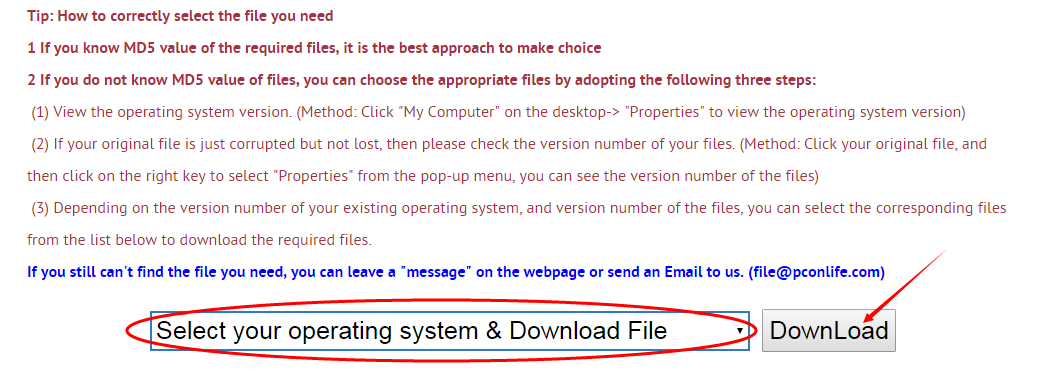
Next, please confirm your verion of OS, and select the proper download link.
click "Download this file" to enter its download page.
click "Download this file" to enter its download page.
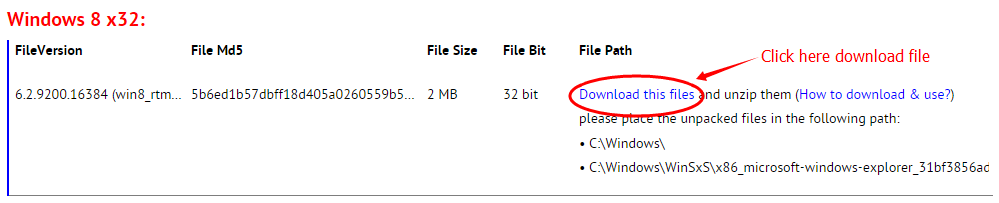
File Finder:
• Can't find the version of the file you need?
• The downloaded file cannot be used due to unstable network?
You can try to use this file finder. The method is very simple. Enter the file name, and you will find many versions of this file. Select the file version you need to download, this tool will automatically download a complete file for you.
Click Here Download File Finder
If you have any further questions or need help, please leave us a message:
 [2019-11-02]
[2019-11-02]
 Pam
Pam
 Help
Help  Windows 10
Windows 10  Getting blue screen that says UCMYCSI failure not sure what to do!! Any advice is appreciated!
Getting blue screen that says UCMYCSI failure not sure what to do!! Any advice is appreciated!
Reply
Reply: To resolve this issue, follow these steps to disable the UCSI option in the BIOS.
1. Turn on or restart your computer
2. Enter the BIOS setup interface during startup
3. Select Advanced
4. Select System Options
5. Find USB Type-C Connector System Software Interface
6. Unchecked USB Type-C Connector System Software Interface
7. After the setting change notification is displayed, select Accept
8. Select Exit
9. Select Yes to save changes and exit the BIOS
1. Turn on or restart your computer
2. Enter the BIOS setup interface during startup
3. Select Advanced
4. Select System Options
5. Find USB Type-C Connector System Software Interface
6. Unchecked USB Type-C Connector System Software Interface
7. After the setting change notification is displayed, select Accept
8. Select Exit
9. Select Yes to save changes and exit the BIOS
Leave a Reply
Your email address will not be published. Required fields are marked *
Your email address will not be published. Required fields are marked *
Files List:
Other Files Information:
Download percsas3i.sys FileDownload sdport.sys File
Download storqosflt.sys File
Download storufs.sys File
Download UcmCx.sys File
Download Udecx.sys File
Download ufx01000.sys File
Download UfxChipidea.sys File
Download ufxsynopsys.sys File
Download NfcCx.dll.mui File
Top Download:
Download bootmgfw.efi FileDownload EXPLORER.EXE File
Download cplexe.exe File
Download winload.exe File
Download SLUI.exe File
Download convlog.exe File
Download bootmgr.efi File
Download ntkrnlpa.exe File
Download L3CODECX.AX File
Download HYPERTRM.EXE File
If you need help, please contact support@pconlife.com through E-mail
Copyright© 2015-2025 pconlife.com All Rights Reserved.