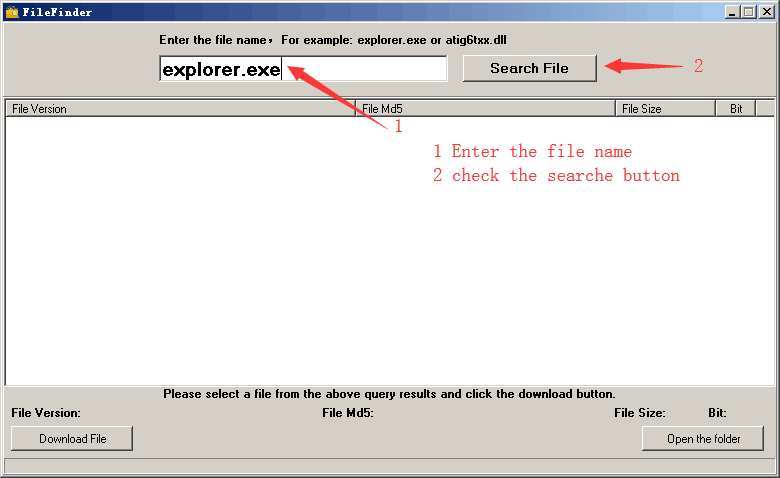Enter the file name, and select the appropriate operating system to find the files you need:
FileName
serverceipoptindlg.exe
Comments
-
InternalName
ServerCeipOptinDlg.exe
ProductName
Microsoft (R) Windows (R) Operating System
CompanyName
Microsoft Corporation
LegalCopyright
Copyright (c) Microsoft Corporation. All rights reserved.
ProductVersion
6.2.9200.16384
FileDescription
Microsoft Server CEIP Optin Dialog
LegalTrademarks
Microsoft (R) Windows (R) Operating System
PrivateBuild
-
OriginalFilename
ServerCeipOptinDlg.exe
SpecialBuild
-
For Windows OS
Windows Server 2012
strMemo
-
Views
874
Tip: How to correctly select the file you need
1 If you know MD5 value of the required files, it is the best approach to make choice
2 If you do not know MD5 value of files, you can choose the appropriate files by adopting the following three steps:
(1) View the operating system version. (Method: Click "My Computer" on the desktop-> "Properties" to view the operating system version)
(2) If your original file is just corrupted but not lost, then please check the version number of your files. (Method: Click your original file, and then click on the right key to select "Properties" from the pop-up menu, you can see the version number of the files)
(3) Depending on the version number of your existing operating system, and version number of the files, you can select the corresponding files from the list below to download the required files.
If you still can't find the file you need, you can leave a "message" on the webpage.
1 If you know MD5 value of the required files, it is the best approach to make choice
2 If you do not know MD5 value of files, you can choose the appropriate files by adopting the following three steps:
(1) View the operating system version. (Method: Click "My Computer" on the desktop-> "Properties" to view the operating system version)
(2) If your original file is just corrupted but not lost, then please check the version number of your files. (Method: Click your original file, and then click on the right key to select "Properties" from the pop-up menu, you can see the version number of the files)
(3) Depending on the version number of your existing operating system, and version number of the files, you can select the corresponding files from the list below to download the required files.
If you still can't find the file you need, you can leave a "message" on the webpage.
Windows Server 2012
Windows Server 2012 Datacenter x64:
FileVersionFile Md5File SizeFile BitFile Path
6.2.9200.1638419c416d0ac0513864f60c78655b664f27 K32 bitDownload this files and unzip them (How to download?)
please place the unpacked files in the following path:
please place the unpacked files in the following path:
- • C:\Windows\WinSxS\msil_microsoft.storagemanagement.oobe_31bf3856ad364e35_6.2.9200.16384_none_0048c3864c761024\
Windows Server 2012 Standard x64:
FileVersionFile Md5File SizeFile BitFile Path
6.2.9200.1638419c416d0ac0513864f60c78655b664f27 K32 bitDownload this files and unzip them (How to download?)
please place the unpacked files in the following path:
please place the unpacked files in the following path:
- • C:\Windows\WinSxS\msil_microsoft.storagemanagement.oobe_31bf3856ad364e35_6.2.9200.16384_none_0048c3864c761024\
How to download serverceipoptindlg.exe file:
1 Choose your operating system version
2 Click download link and go to the download page of the file.
Firstly, select your Operating System on the blank, and then click "Download" button, and it will quickly redirect to the file download list as the picture below:
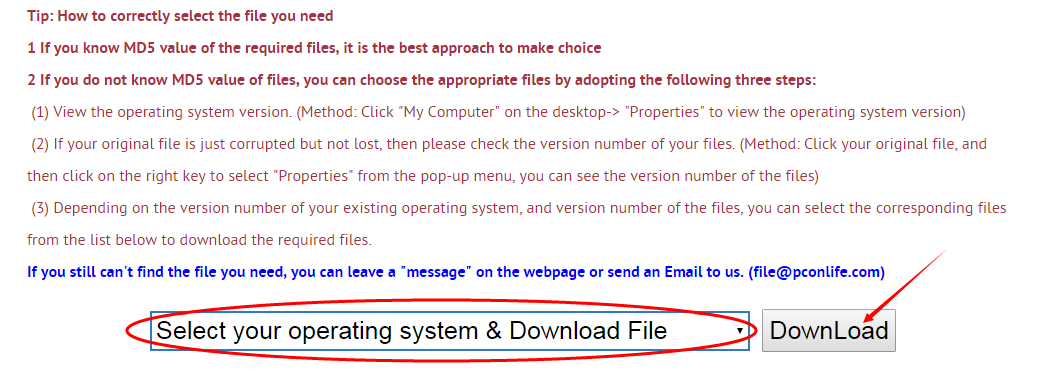
Next, please confirm your verion of OS, and select the proper download link.
click "Download this file" to enter its download page.
click "Download this file" to enter its download page.
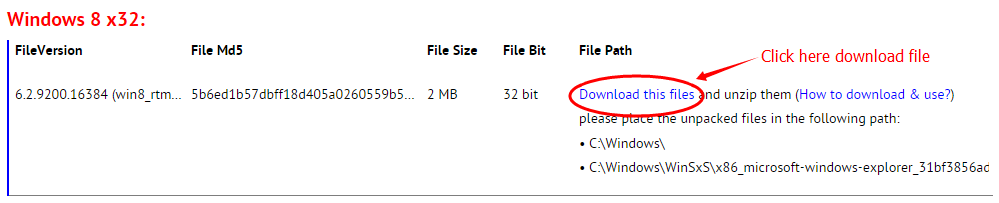
File Finder:
• Can't find the version of the file you need?
• The downloaded file cannot be used due to unstable network?
You can try to use this file finder. The method is very simple. Enter the file name, and you will find many versions of this file. Select the file version you need to download, this tool will automatically download a complete file for you.
Click Here Download File Finder
If you have any further questions or need help, please leave us a message:
Leave a Reply
Your email address will not be published. Required fields are marked *
Your email address will not be published. Required fields are marked *
Files List:
Other Files Information:
Download msoobe_oem.exe FileDownload OemOobe.exe File
Download oobediscoveryservice.exe File
Download PrepareCluster.exe File
Download ProvisionVolume.exe File
Download ServerWerOptinDlg.exe File
Download SetupCluster.exe File
Download Microsoft.UpdateServices.AdminDataAccessProxy.dll File
Download Microsoft.UpdateServices.HealthMonitoring.dll File
Download Microsoft.UpdateServices.StringResources.Resources.dll File
Top Download:
Download bootmgfw.efi FileDownload EXPLORER.EXE File
Download cplexe.exe File
Download winload.exe File
Download SLUI.exe File
Download convlog.exe File
Download bootmgr.efi File
Download ntkrnlpa.exe File
Download L3CODECX.AX File
Download HYPERTRM.EXE File
If you need help, please contact support@pconlife.com through E-mail
Copyright© 2015-2025 pconlife.com All Rights Reserved.